![]()
The Record list view is located below the Form view and displays the records retrieved by a search. The list header displays the field names and for each record in the list the value of the field is shown. To select a record for viewing or editing you select it by left clicking on the record in the list view. This will retrieve the document data from the database and display the image in the Image view and the field values in the Form view. You can now study the document in detail and correct any errors in the field values.
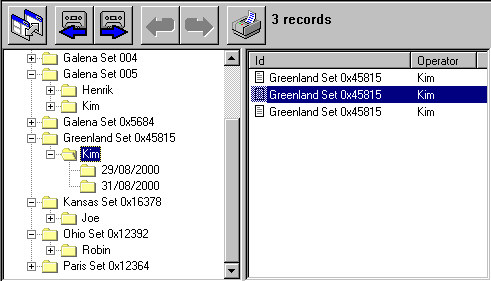
Sorting records
You can sort the record list by clicking on the form header you want to sort by. Repeated clicks will switch between ascending or descending sort order.
Pages
If the result of a search contains many records, the Record list view is divided into pages. You define the number of records per page by clicking on the menu item View č Options… and type the number in the edit field for List View Page Size.
Navigating
You can select another record using the mouse, the keyboard CTRL Up/Down Arrows, the Search menu items Previous/Next Record or the toolbar buttons:
![]() or
or ![]()
You can select another page using the keyboards CTRL Right/Left Arrow, the Search menu items Previous/Next List Page or the toolbar buttons:
![]() or
or ![]()
Changing the record list view
You can specify which fields you want to be displayed in the Record list view and in which order. Click on the menu item Views č Options… and click on List View Setup… A dialog box will then appear where you can make your specifications. In the List View Setup dialog box you can also specify the Print Font used when the Record List is printed.